A roll is a web page made from a Bublup folder in just a few clicks. No matter the type of content in your folder, Bublup lays it out in an easy-to-share format.
1. Tap the ‘+’ button in the bottom-right corner of your folder.
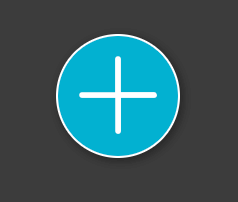
2. Tap on the ‘roll’ option in the menu.
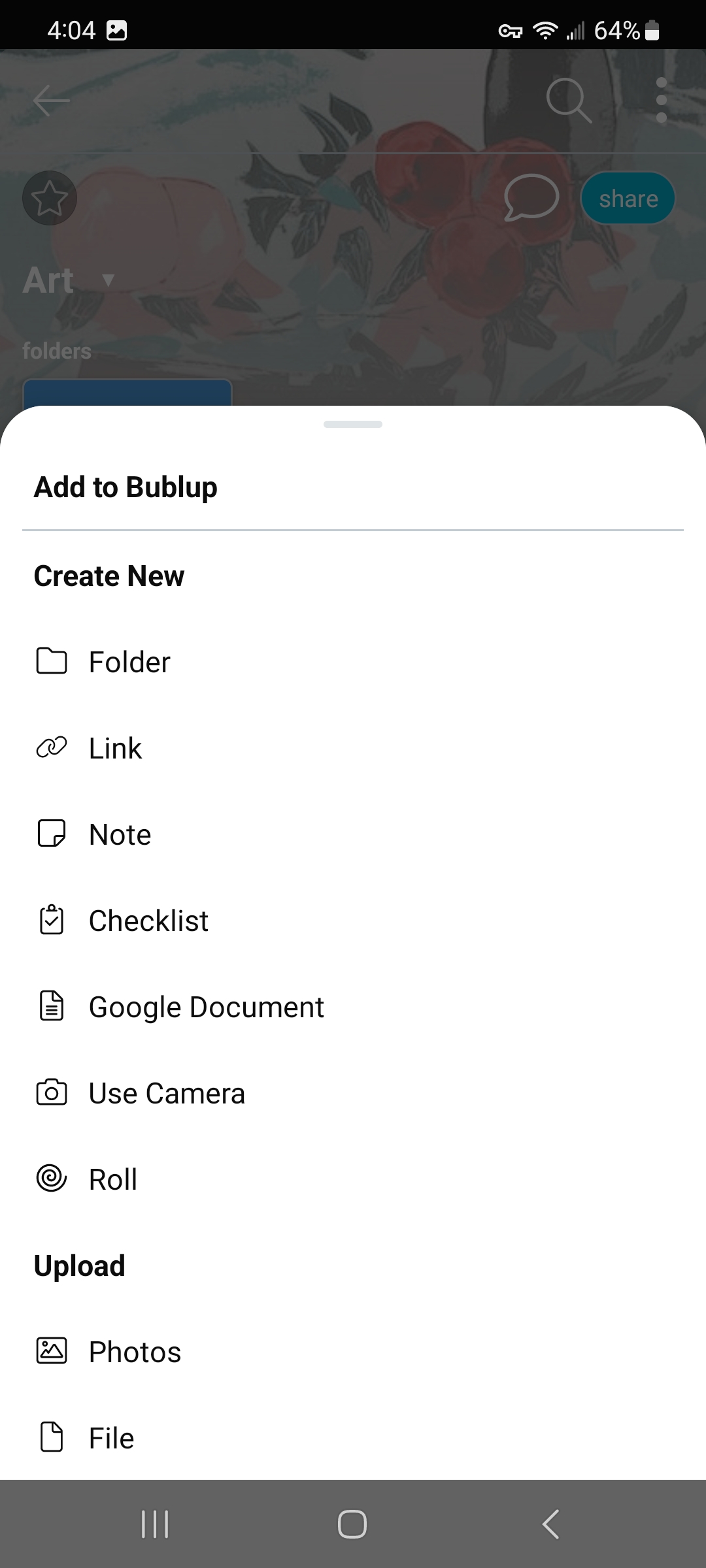
3. Tap “open roll” in the confirmation box.
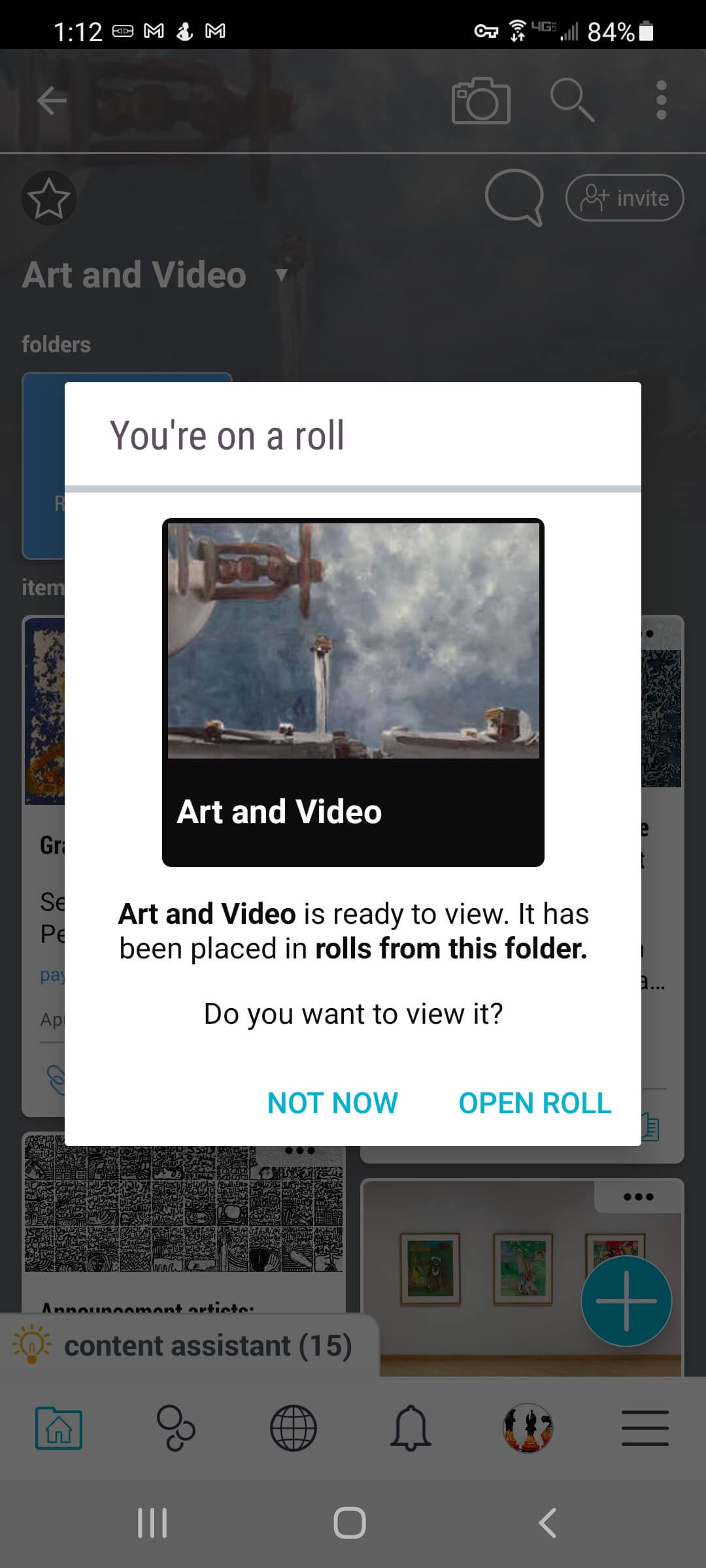
4. You can edit the title, subtitle, description, or cover image. If you want to change the theme or create an easy link for your roll, select those tabs next. Otherwise, just hit the “done” button and skip to step 7.
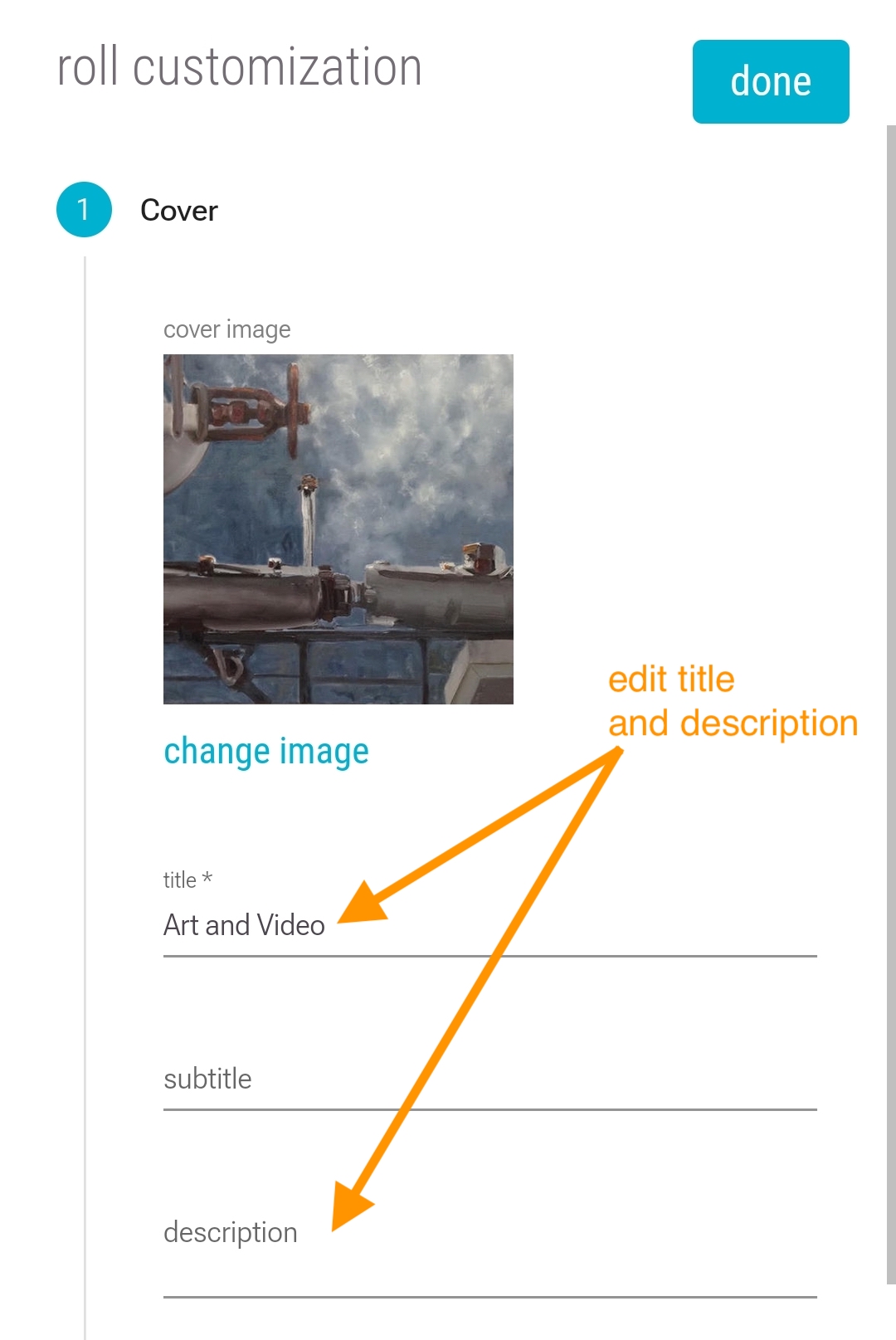
5. Choose a theme and one of its color schemes. If you want to create an “easy link”, go to the easy link tab. Otherwise, just hit the “done” button.
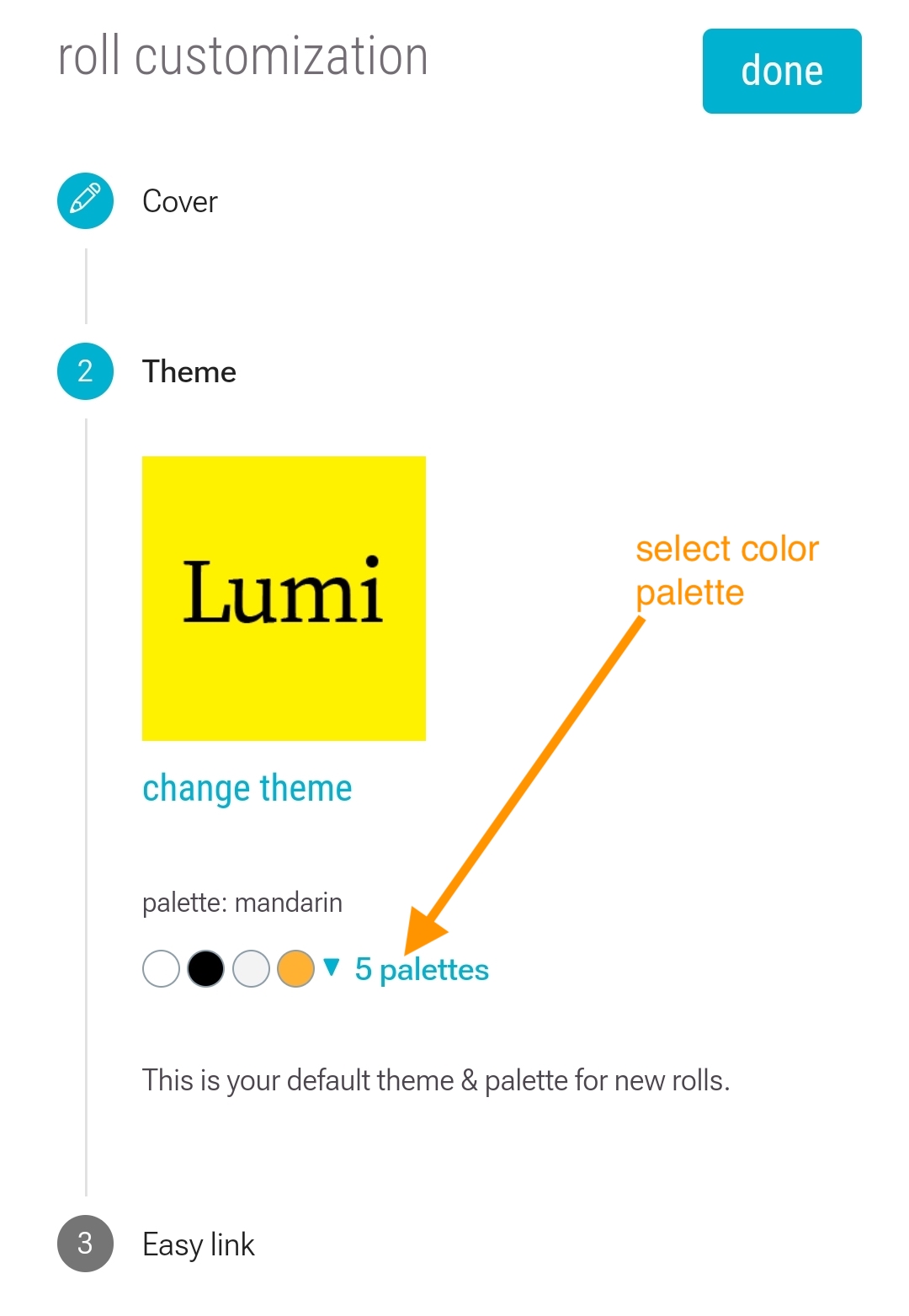
6. Turn on the easy link and give your roll a simple name for its URL, then hit the “done” button.
NOTE: You will need to have created a domain in order to set up easy links. See our section on easy links for more details.
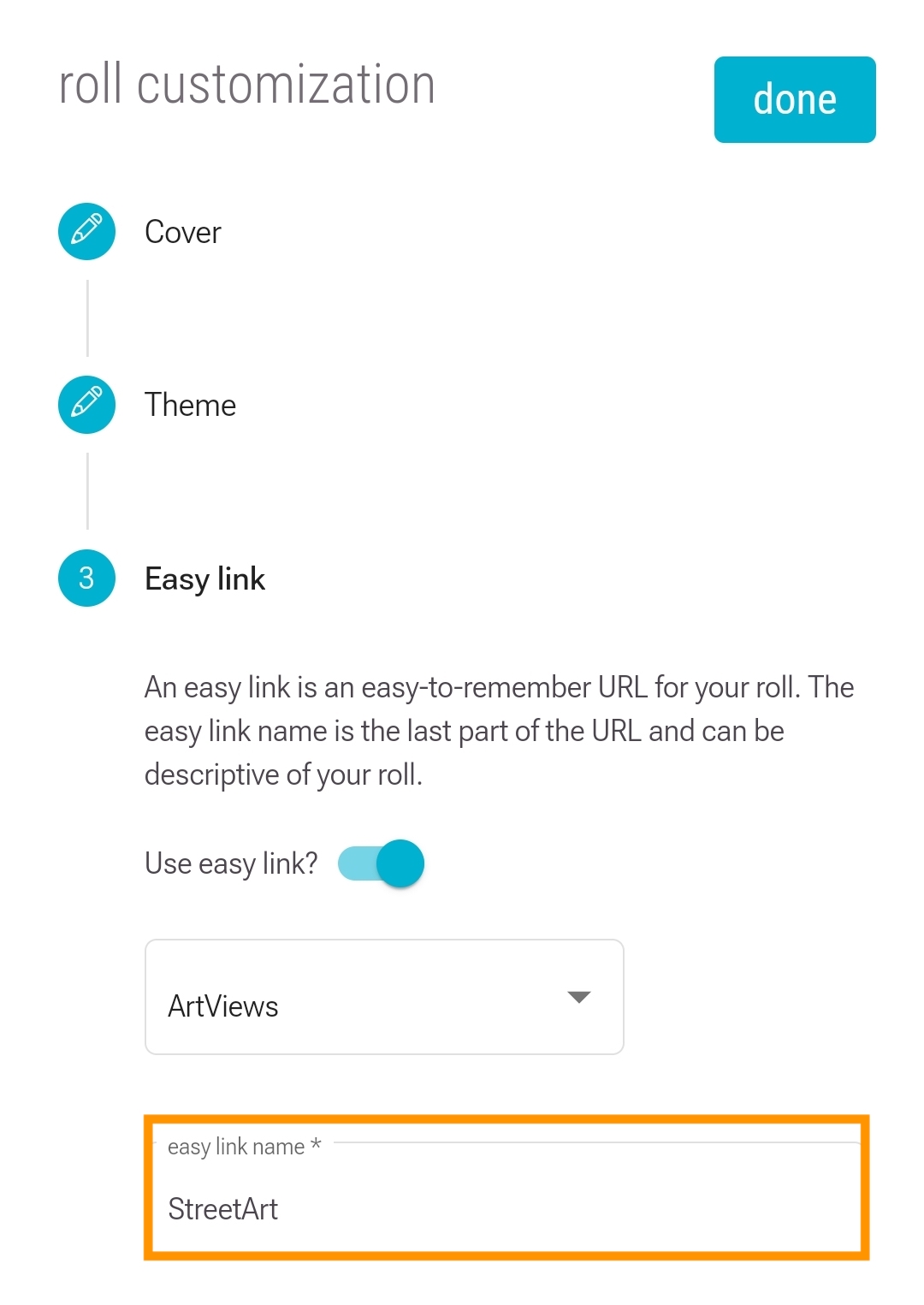
7. You can find all the rolls for a folder in a special subfolder displayed with a ‘rolls’ symbol.
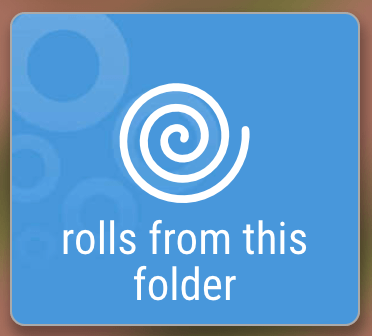
Pro Tip: You can also create a roll by going to a folder’s 3-dot (…) menu and selecting “Roll an Instant Web Page”.
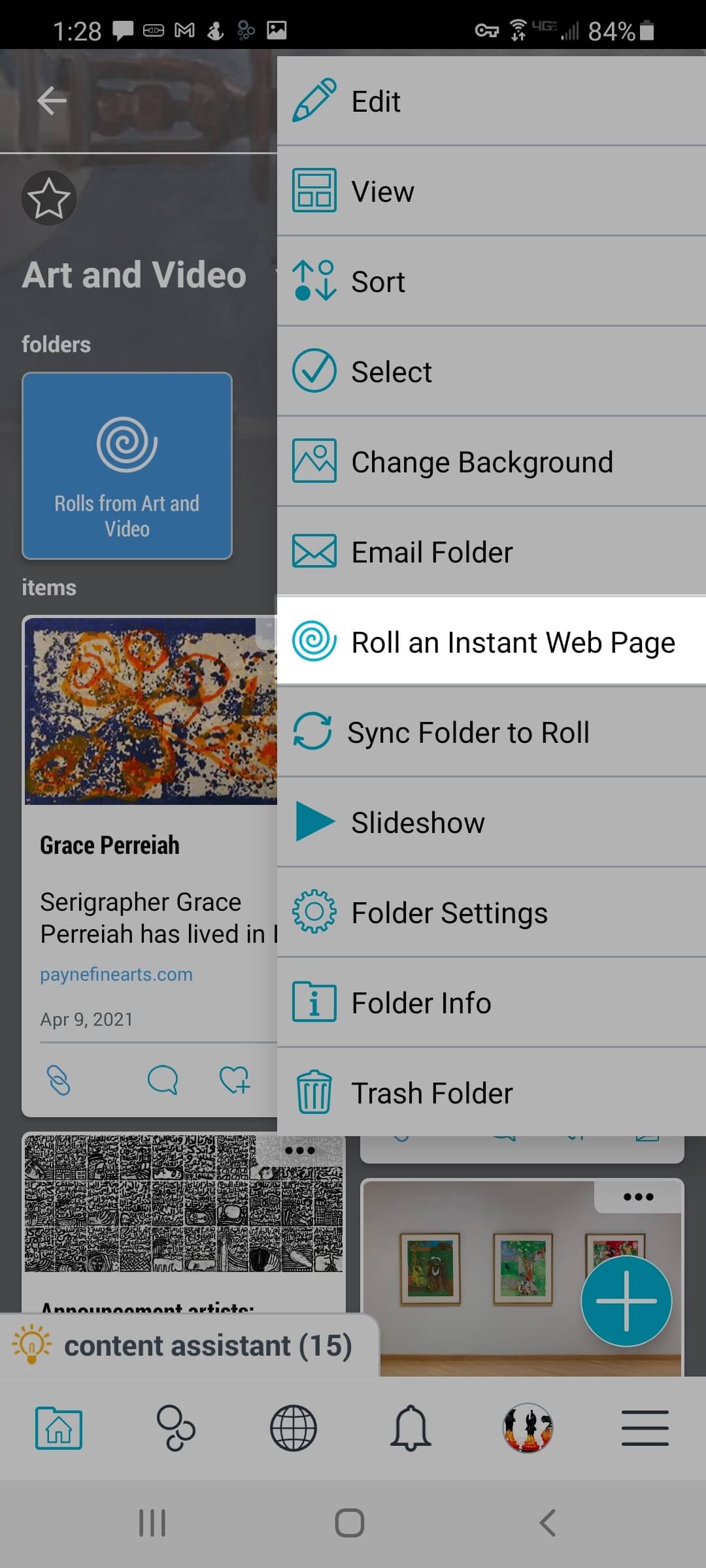
A roll is a web page made from a Bublup folder in just a few clicks. No matter the type of content in your folder, Bublup lays it out in an easy-to-share format.
1. Click the ‘+’ button in the bottom-right corner of your folder.
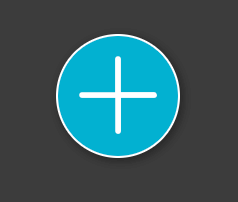
2. Click on the ‘roll’ option in the menu.
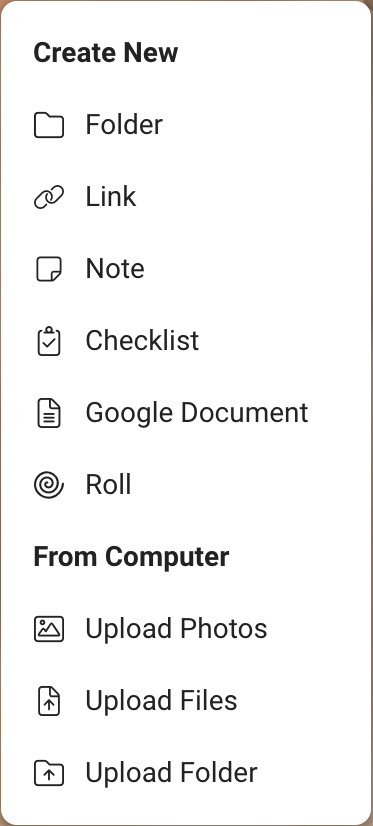
3. Click the “open roll” button in the confirmation box.
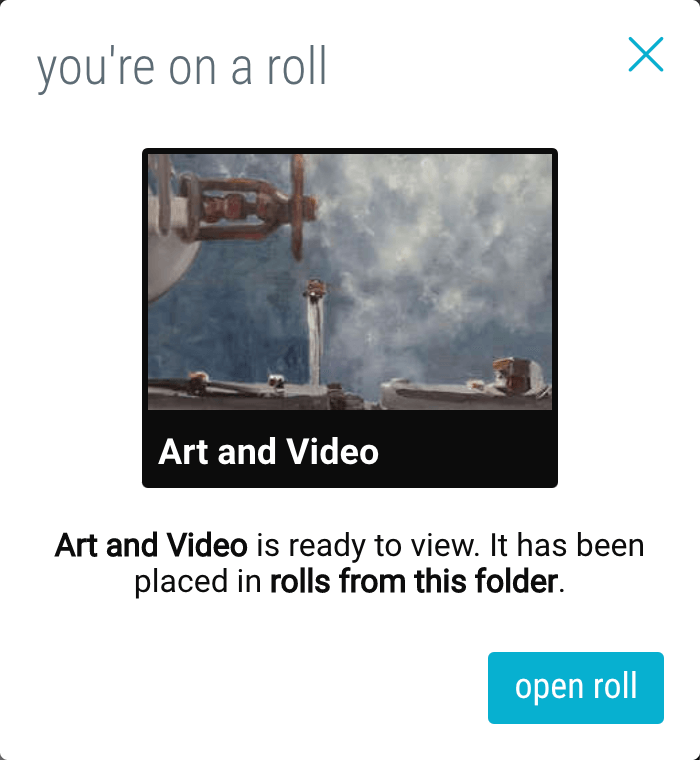
Roll Customization
Steps 4-6 are a convenient way to set up your roll right away. However, everything here can be changed later, so if you want to get right to your roll, just hit the “done” button and skip to step 7.
4. You can edit the title, subtitle, description, or cover image. If you want to change the theme or create an easy link for your roll, select those tabs next. Otherwise, just hit the “done” button and skip to step 7.
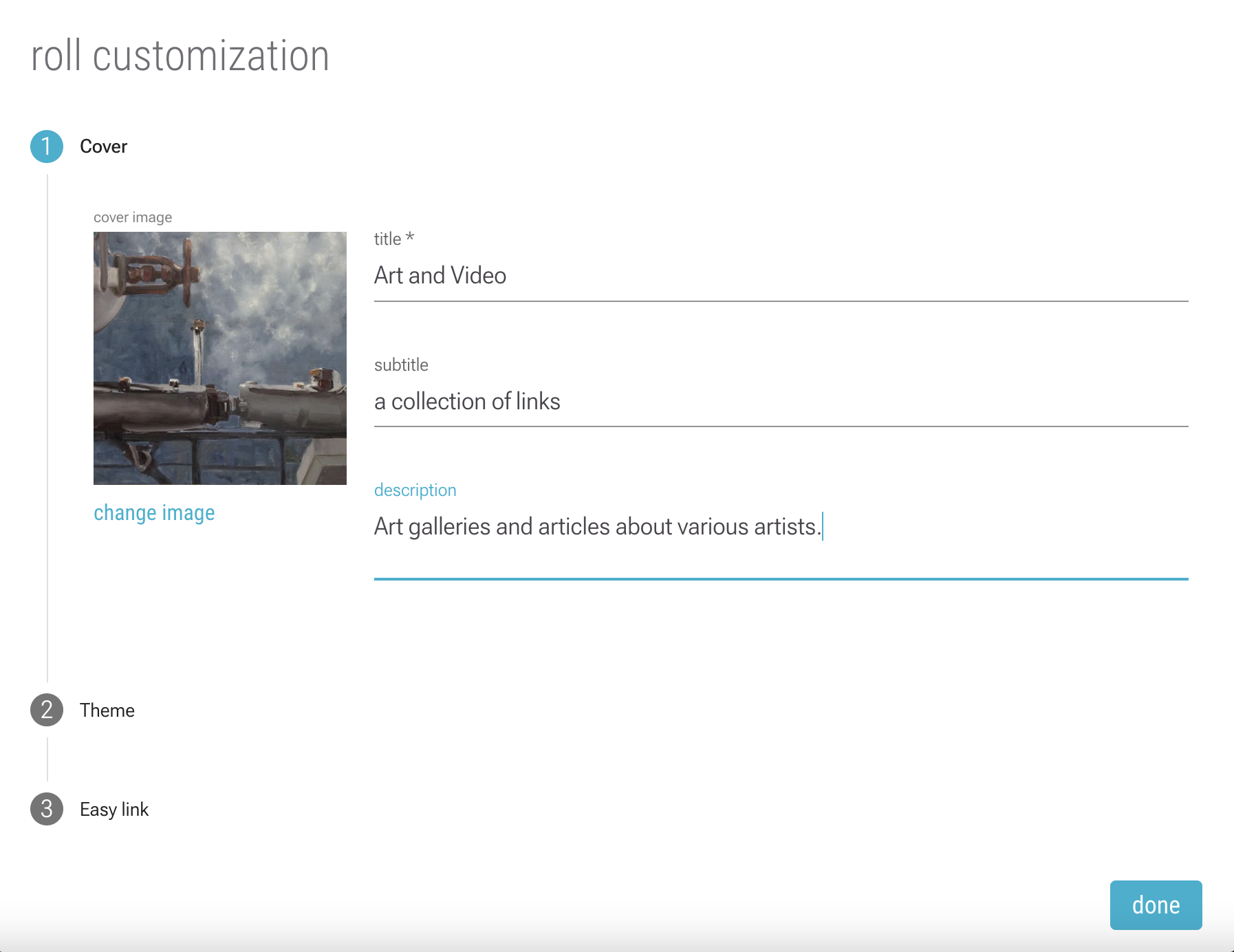
5. Choose a theme and one of its color schemes. If you want to create an “easy link”, go to the easy link tab. Otherwise, just hit the “done” button.
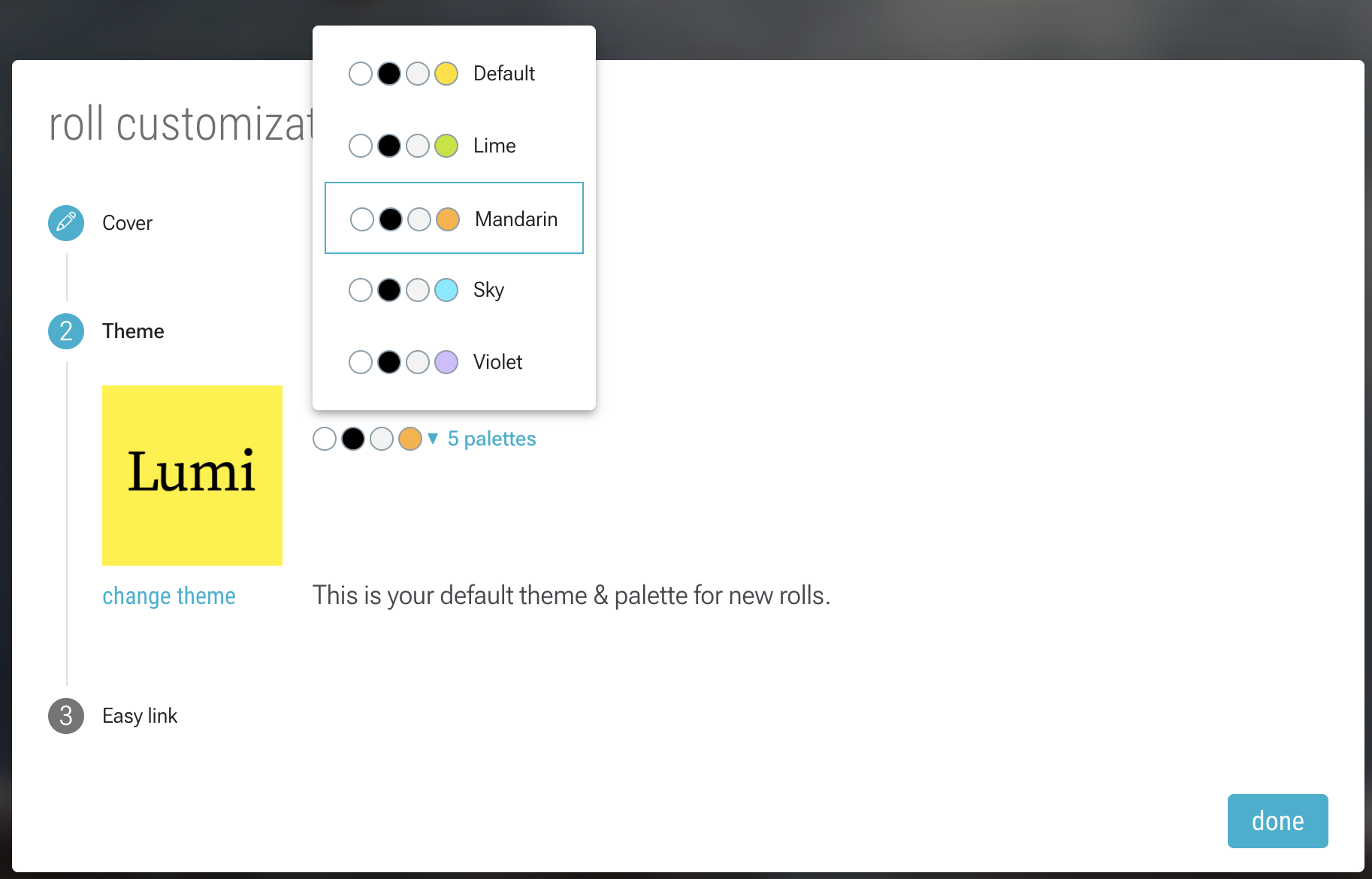
6. Turn on the easy link and give your roll a simple name for its URL, then hit the “done” button.
NOTE: You will need to have created a domain in order to set up easy links. See our section on easy links for more details.
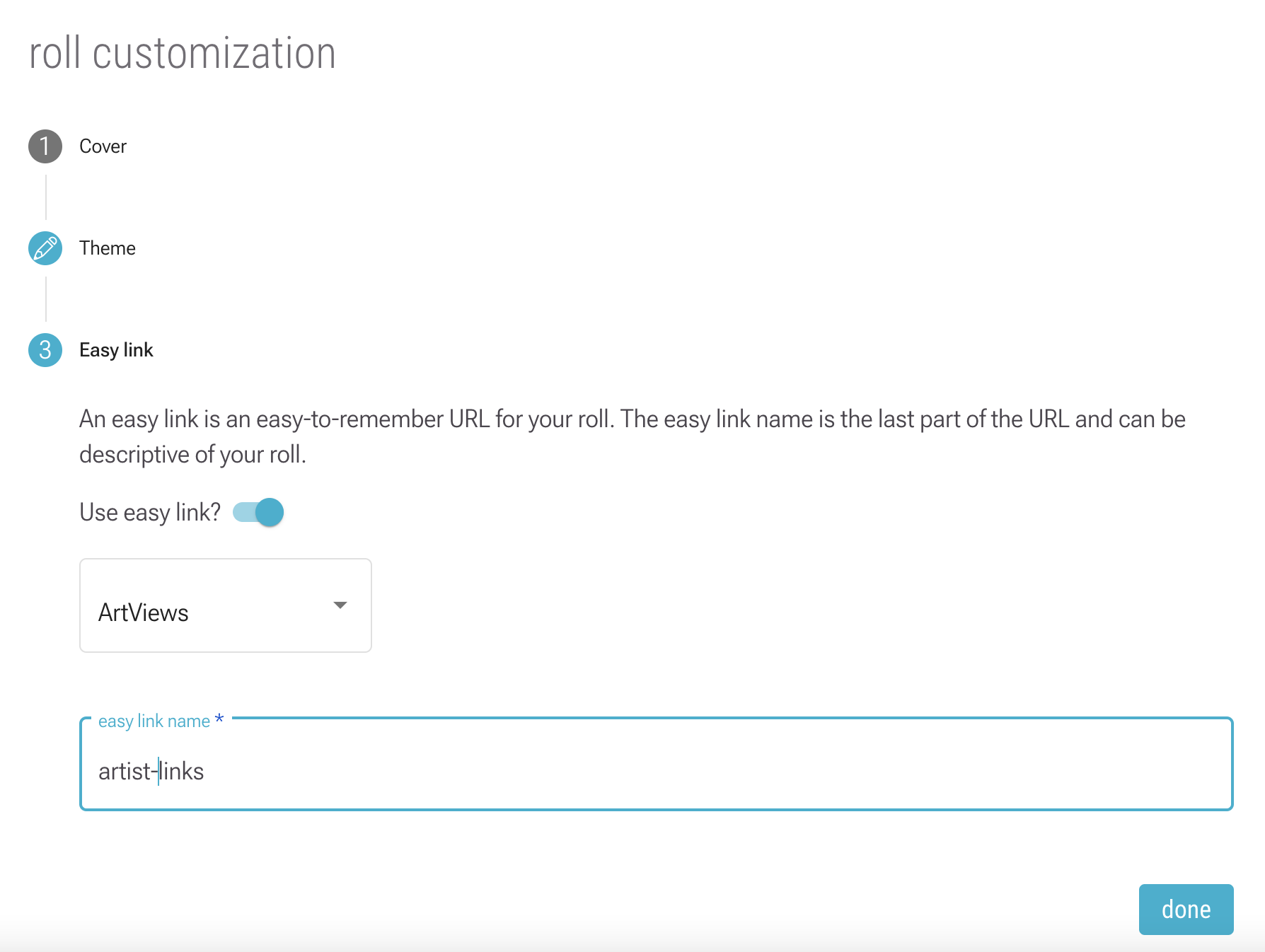
7. You can find all the rolls for a folder in a special subfolder displayed with a ‘rolls’ symbol.
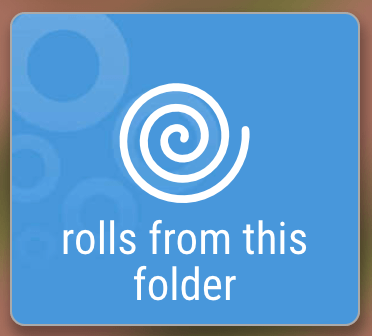
Pro Tip: You can also create a roll by going to a folder’s (☰) menu and selecting “Roll an Instant Web Page”.

